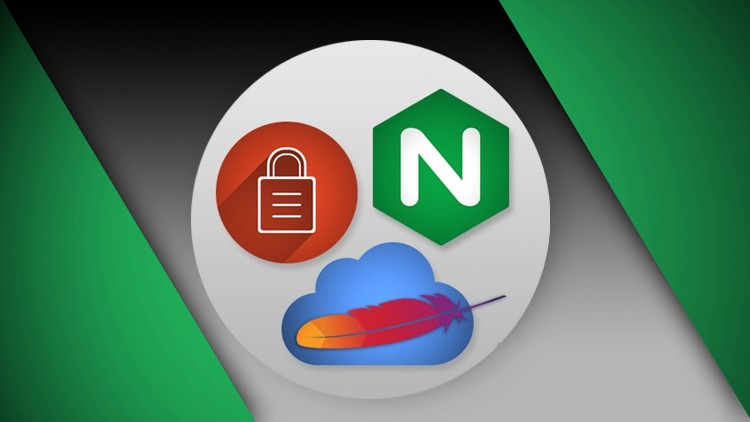
Install, Configure, and Secure NGINX & Apache on an Ubuntu Server using Digital Ocean & Let’s Encrypt SSL
 Deploying a virtual server on Digital Ocean
Deploying a virtual server on Digital Ocean
 Working with dynamic, static and floating IPs
Working with dynamic, static and floating IPs
 Using Terminal for remote authentication
Using Terminal for remote authentication
 Installing and configuring LAMP Stack on Ubuntu 18.04
Installing and configuring LAMP Stack on Ubuntu 18.04
 Testing PHP
Testing PHP
 Hosting Multiple Domains on one Apache Virtual Server
Hosting Multiple Domains on one Apache Virtual Server
 Configuring Virtual Host Files and Directives
Configuring Virtual Host Files and Directives
 DNS Zone File Configuration
DNS Zone File Configuration
 Understanding the difference between Apache & NGINX
Understanding the difference between Apache & NGINX
 Installing NGINX on a Digital Ocean Droplet or any Virtual Server of your choice
Installing NGINX on a Digital Ocean Droplet or any Virtual Server of your choice
 Modifying the NGINX Block Configuration file for hosting Websites
Modifying the NGINX Block Configuration file for hosting Websites
 Installing essential components on NGINX such as MySQL, PHP & PhpMyAdmin
Installing essential components on NGINX such as MySQL, PHP & PhpMyAdmin
 Securing PhpMyAdmin using symbolic links and NGINX’s built in authentication gateway
Securing PhpMyAdmin using symbolic links and NGINX’s built in authentication gateway
 Securing your hosted websites with free SSL using Certbot & Let’s Encrypt
Securing your hosted websites with free SSL using Certbot & Let’s Encrypt
 Installing and Configuring WordPress on your NGINX Server
Installing and Configuring WordPress on your NGINX Server
 Types of SSL Certificates
Types of SSL Certificates
 How SSL Certificates Work
How SSL Certificates Work
 SSL Certificate Status Reports
SSL Certificate Status Reports
 Redirect all Domain Variations to HTTPS
Redirect all Domain Variations to HTTPS
Welcome to our latest course, which will guide you through the process of installing, securing, and configuring NGINX or Apache on an Ubuntu web server. You will also learn to encrypt all web traffic, using a Free SSL certificate from Let’s Encrypt.
APACHE Section:
This course begins with exploring the most widely used web server technology available, Apache. Statistics show that Apache is used to run over 65% of all web servers around the world. Understanding how to work with Apache, is an instrumental part of the web development process. Students will learn the following key concepts:
- Deploying a virtual server on Digital Ocean
- Working with dynamic, static and floating IPs
- Using Terminal for remote authentication
- Installing and configuring LAMP Stack on Ubuntu 18.04
- Testing PHP
- Hosting Multiple Domains on one Apache Virtual Server
- Configuring Virtual Host Files and Directives
- DNS Zone File Configuration
NGINX Section:
NGINX is now considered the most powerful, efficient, and secure web server technology used to host web applications of all sizes and complexity. The software is open-source, and is designed for maximum performance and stability. It also aims to correct many of the short-falls of Apache, when it comes to delivering content to your end user. NGINX can be used for web serving, reverse proxying, caching, load balancing, media streaming, and much more.
The NGINX Section of this course will help you understand the following key concepts:
- Understanding the difference between Apache & NGINX
- Installing NGINX on a Digital Ocean Droplet or any Virtual Server of your choice.
- Modifying the NGINX Block Configuration file for hosting Websites
- Installing essential components on NGINX such as MySQL, PHP & PhpMyAdmin
- Securing PhpMyAdmin using symbolic links and NGINX’s built in authentication gateway.
- Securing your hosted websites with free SSL using Certbot & Let’s Encrypt
- Installing and Configuring WordPress on your NGINX Server
SSL Certificates – Let’s Encrypt
This section of the course offers an in-depth look into the role of SSL certificates when it comes to server security and web traffic encryption. We start with a thorough introduction which includes exploring different types of certificates and how they work. From there, students create a droplet on Digital Ocean and configure their own free SSL certificate using Let’s Encrypt Certificate Authority. This section of the course combines theoretical and hands-on training. Students have the opportunity to practice some of the concepts explored in the previous two sections, while also learning about free SSL Certificates, such as Let’s Encrypt.
English
Language
Apache Web Server Configuration
Deploying a Virtual Server on Digital Ocean
Creating and Attaching a Floating IP
Intro to Terminal and Root User Authentication
Apache Installation and Testing
Installing MySQL Database Management System
Installing and Testing PHP
Installing PhpMyAdmin for Database Administration
Introduction to Virtual Hosts
Directory Structure, Permissions and Test Files
Configuring Virtual Host Files and Directives
Name Server Configuration
DNS Zone File Configuration and Testing
Installing SSL for each Domain using Lets Encrypt
Summary and Next Steps
NGINX Web Server Configuration
Apache vs NGINX
History of Apache
Advantages of NGINX
Deploying a Droplet on Digital Ocean
Attaching a Floating IP
Connecting to your Virtual Server
Install and Configure NGINX
Install and Configure MySQL on NGINX
Install and Configure PHP on NGINX
Creating a PHP Test File
Modifying Domain Name Servers
Configuring DNS Zone Files
Updating the NGINX Block File Configuration
Installing Lets Encrypt SSL on NGINX
Installing PhpMyAdmin
Securing PhpMyAdmin with Symbolic Links
Securing PhpMyAdmin with Authentication Gateways
Enabling Authentication Gateways
Introduction to WordPress
Creating a Database for WordPress
Installing PHP Extensions for WordPress
NGINX Block Configuration for WordPress
Downloading WordPress
WordPress Configuration
WordPress Setup
Bonus: SSL Certificates Explored + Practice Project
Introduction to SSL Certificates
Traditional vs. Digital Certificate
Types of SSL Certificates
How SSL Certificates Work
Obtaining an SSL Certificate
Introduction to Lets Encrypt
Server Preparation
Domain Name Server Administration
Introduction to Digital Ocean
Droplet Configurations
Creating a Droplet
Install PuTTY-Terminal and Connect
Install LAMP Stack – Apache, MySQL, PHP
Configure DNS on Digital Ocean
Droplet Basic Configurations
Installing Lets Encrypt
SSL Certificate Status Reports
Redirect all Domain Variations to HTTPS
Auto Renewal with cron jobs
The post NGINX, Apache, SSL Encryption – Certification Course appeared first on StudyBullet.
